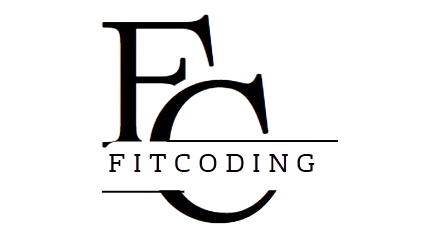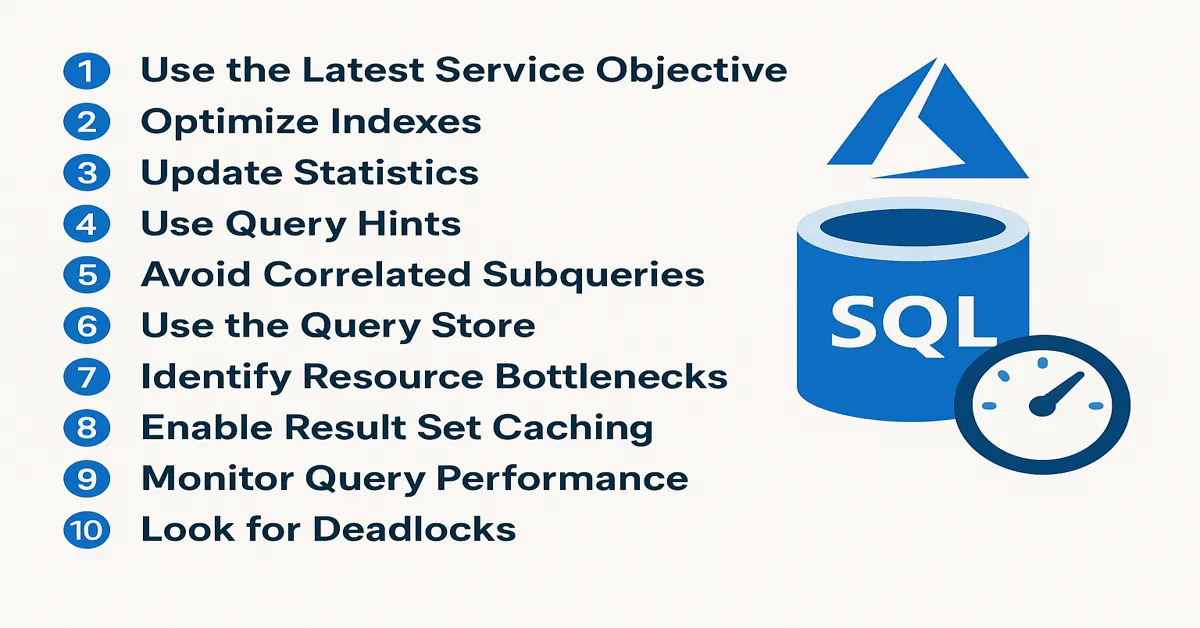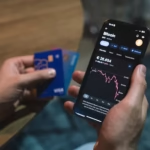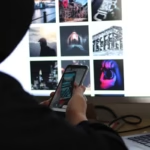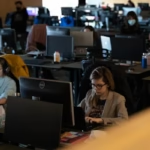If your Azure SQL Database isn’t delivering the performance you expect, you’re not alone. Cloud-based databases like Azure SQL offer powerful features, but getting peak performance still requires tuning. Whether you’re managing a mission-critical application or supporting internal analytics, this guide covers the top 10 Azure SQL performance tuning tips that help resolve slow queries, optimize resources, and reduce costs—without relying on brute-force scaling. Let’s dive in with practical, actionable guidance you can implement right away.
Why Performance Tuning Matters in Azure SQL
Performance tuning is not just about making things faster. It’s about:
- Reducing resource consumption and costs
- Improving end-user experience
- Ensuring system scalability and reliability
- Avoiding timeouts and failures under load
Because Azure SQL is a managed platform, many traditional DBA tasks are automated. Still, query design, indexing strategy, and workload patterns remain your responsibility. Each of the following tips is designed to give you leverage over these critical areas.
1. Use Query Performance Insight
Azure SQL offers built-in tools like Query Performance Insight (QPI) to help identify expensive and long-running queries.
How to use it:
- Go to your SQL Database in the Azure Portal.
- Navigate to Intelligent Performance > Query Performance Insight.
- Review top queries by CPU, duration, and execution count.
This tool helps you focus your optimization efforts where they matter most. Use it regularly to catch regressions early.
2. Leverage Automatic Tuning Features
Azure SQL comes with Automatic Tuning options that analyze query performance and make intelligent adjustments:
- Automatic Index Management: Adds or drops indexes based on usage patterns.
- Plan Correction: Detects and corrects regressed execution plans.
How to enable:
- In the Azure Portal, go to your database’s Intelligent Performance settings.
- Toggle on “Force Last Good Plan” and “Create Index.”
While not a substitute for manual tuning, it’s a strong first line of defense.
3. Optimize Index Strategy
Indexes can be a double-edged sword: too few, and performance suffers; too many, and maintenance slows things down.
Best practices:
- Use included columns for covering indexes.
- Avoid overlapping indexes.
- Regularly monitor index usage with the dynamic management views (DMVs):
SELECT * FROM sys.dm_db_index_usage_stats - Drop unused or rarely used indexes.
Consider indexing based on actual query patterns rather than general assumptions.
4. Update Statistics Frequently
Outdated statistics can lead to poor query plans. In Azure SQL, statistics are updated automatically, but for volatile tables, this may not be frequent enough.
Tip:
Run manual updates during off-peak hours:
UPDATE STATISTICS TableName WITH FULLSCAN;Or, use:
EXEC sp_updatestats;This ensures the query optimizer has the most accurate data distributions.
5. Use Query Store for Plan Management
The Query Store feature helps capture query plans over time and diagnose performance regressions.
Enable and configure:
ALTER DATABASE [YourDBName] SET QUERY_STORE = ON;Use it to:
- Force a known-good execution plan.
- Compare performance before and after deployments.
- Track regressions from plan changes or data drift.
Query Store is essential for long-term performance visibility.
6. Avoid SELECT *** and Use Specific Columns
Using SELECT * causes unnecessary I/O and bandwidth usage, especially in wide tables. It also results in less predictable query plans.
Better approach:
SELECT CustomerName, OrderDate FROM Orders WHERE OrderStatus = 'Completed';This improves execution time and reduces memory pressure, especially in high-concurrency scenarios.
7. Parameterize Queries for Reuse
Repeated ad-hoc queries with hardcoded values generate new query plans every time. Parameterization enables plan reuse and reduces CPU.
Example:
Avoid:
SELECT * FROM Sales WHERE Region = 'West';Use:
SELECT * FROM Sales WHERE Region = @Region;SQL Server can now reuse the same plan for different input values.
8. Monitor and Manage DTU or vCore Usage
Resource constraints (CPU, I/O, memory) can bottleneck your performance. Use metrics to monitor resource usage against your service tier (DTU or vCore).
Tips:
- Scale up only after optimizing.
- Use Elastic Pools to share resources if managing multiple small databases.
- Use serverless tier for bursty workloads with idle time.
Azure Monitor and Metrics Explorer help track consumption in real-time.
9. Optimize TempDB Usage
Azure SQL’s system-level tempdb can be a hidden bottleneck, especially for complex queries, large sorts, or temporary objects.
Best practices:
- Minimize usage of temp tables.
- Replace temp tables with table variables or in-memory options when appropriate.
- Avoid unnecessary
ORDER BYor large result sets.
Query tuning to reduce tempdb dependence is essential in high-throughput applications.
10. Adopt a Baseline-First Approach
Always tune against a known baseline. Without it, you won’t know if changes are improving or degrading performance.
How to baseline:
- Capture metrics: CPU, memory, wait stats, query duration.
- Use Query Store, Azure Monitor, and DMVs.
- Save before/after data to verify tuning impact.
Performance tuning is iterative—baseline, change, measure, repeat.
Bonus: Additional Tools and Tips
Tools:
- Azure Data Studio: Lightweight query analysis.
- SQL Server Management Studio (SSMS): Deep dive into execution plans.
- Execution Plan Viewer: Understand where time and resources are spent.
Pro Tip:
Use SET STATISTICS TIME, IO ON; during testing to see query cost in real time.
Conclusion
Performance tuning in Azure SQL is a blend of art and science. While Microsoft provides a powerful managed environment, the responsibility for optimal schema design, indexing, and query construction still lies with you. The ten tips outlined here cover the key levers you can pull to boost performance without necessarily increasing costs.
Think of performance tuning not as a one-time task, but as an ongoing discipline. From monitoring tools like Query Store to tactical query rewrites, each improvement adds up. Prioritize based on data, always baseline your changes, and take full advantage of Azure’s intelligent features.
In a data-driven world, performance is not optional—it’s a competitive edge.
Read:
Getting Started with Azure SQL Database: A Beginner’s Guide
How to Migrate Your On-Prem SQL Server to Azure SQL: A Complete Guide
Leveraging Azure AI Services with C#: A Step-by-Step Tutorial
FAQs
1. What’s the easiest way to identify performance issues in Azure SQL?
Use Query Performance Insight in the Azure Portal. It highlights your top resource-consuming queries based on CPU, duration, and execution count—perfect for zeroing in on bottlenecks.
2. Does Azure SQL automatically tune my database?
Partially. Azure SQL can automatically create/drop indexes and force last good execution plans, but it doesn’t replace manual query optimization, statistics updates, or intelligent indexing based on business logic.
3. How can I tell if I need to scale my service tier or tune queries?
Use Azure Monitor to review DTU or vCore usage. If you’re hitting limits despite efficient queries and indexing, scaling up may help. Otherwise, tune before scaling to avoid unnecessary costs.
4. Why should I avoid using SELECT * in queries?
SELECT * increases I/O and memory usage, often pulling unnecessary columns. This can slow down performance and complicate execution plans. Always specify only the fields you need.
5. How frequently should I update statistics on Azure SQL?
Azure SQL updates stats automatically, but for highly volatile or large datasets, manual updates weekly—or after major data changes—can lead to better query optimization and plan selection.