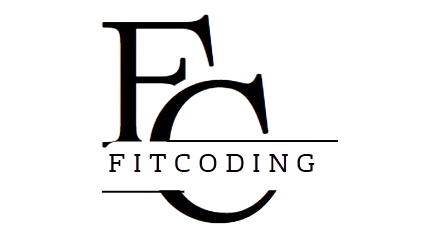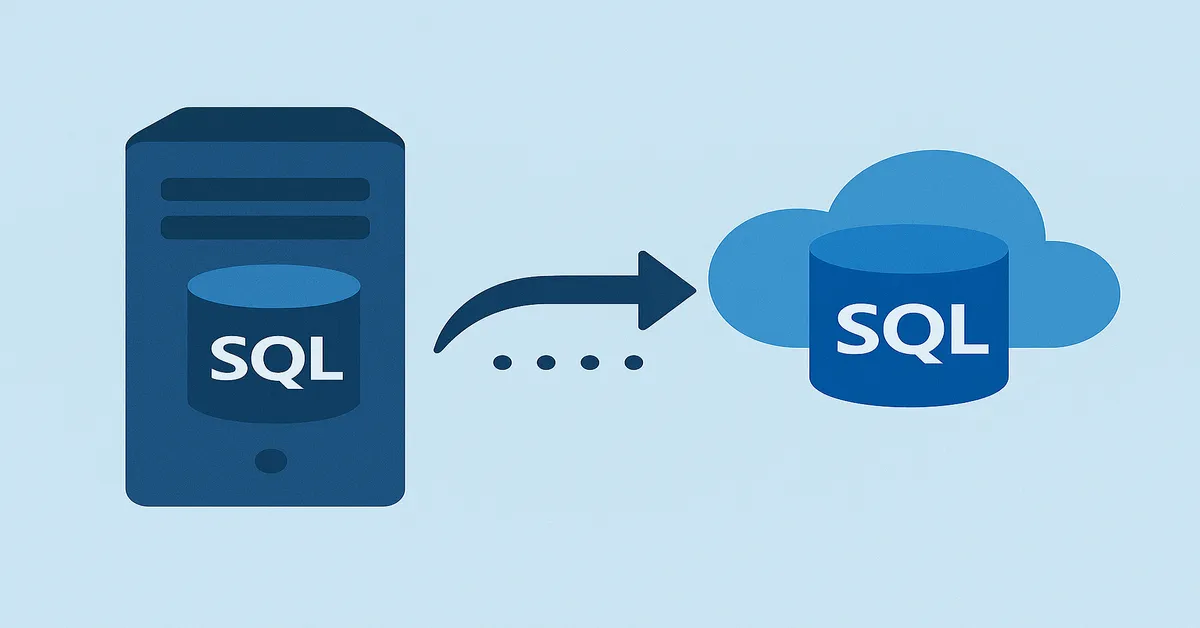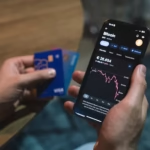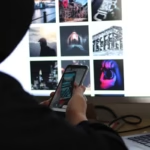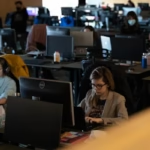Migrating your on-premises SQL Server to Azure SQL is not just a technical exercise—it’s a strategic shift. Organizations are increasingly moving their database workloads to the cloud to reduce hardware costs, simplify maintenance, and improve scalability. If you’re wondering how to transition your existing SQL Server database infrastructure to Azure SQL without disrupting operations, this guide lays out everything you need to know: why migrate, what options are available, and how to execute the move efficiently.
Why Move to Azure SQL?
Cloud adoption is accelerating for good reason. Azure SQL provides a fully managed platform with high availability, built-in intelligence, and enterprise-grade security. Here’s why many enterprises are leaving their on-prem SQL Server environments behind:
- Reduced Infrastructure Costs: No physical servers, data center costs, or hardware refresh cycles.
- Automatic Updates and Maintenance: Security patches, backups, and version upgrades are managed by Microsoft.
- Scalability and Flexibility: Dynamically adjust resources to match usage patterns.
- Advanced Security: Azure SQL includes features like Always Encrypted, data masking, and role-based access control.
- Disaster Recovery: Geo-redundant backups and high availability options are built in.
Understanding Azure SQL Deployment Options
Before starting a migration, you need to choose the appropriate Azure SQL service. Each option serves different use cases:
1. Azure SQL Database
A single, fully managed database ideal for new cloud-first applications or isolated workloads.
2. Azure SQL Managed Instance
Best suited for lifting and shifting existing SQL Server applications that need high compatibility with on-prem features like SQL Agent, cross-database queries, and CLR.
3. SQL Server on Azure Virtual Machines (IaaS)
This option replicates your on-prem environment exactly in the cloud, giving you full control but requiring more management.
Planning Your Migration Strategy
Migration isn’t just about moving data. It’s about ensuring performance, continuity, and compliance. Here are essential pre-migration steps:
1. Assessment and Inventory
Use tools like Data Migration Assistant (DMA) to evaluate your SQL Server instances. Look for compatibility issues, deprecated features, or unsupported objects.
2. Define Business Requirements
- What are your performance and availability expectations?
- Do you need to preserve features like linked servers or SQL Agent jobs?
- Are there regulatory requirements that affect storage or encryption?
3. Choose the Right Azure SQL Target
Your workload determines the best destination:
- Modern apps → Azure SQL Database
- Legacy systems or multiple databases → Managed Instance
- Full control needed → SQL Server on Azure VM
4. Determine Downtime Tolerance
If downtime is unacceptable, plan for a minimal downtime or online migration. Otherwise, offline migration might be simpler and less costly.
Step-by-Step Migration Process
Step 1: Prepare the Source Environment
- Clean up unused objects, shrink bloated logs, and remove deprecated features.
- Take a full backup and verify its integrity.
Step 2: Use the Data Migration Assistant (DMA)
- Run assessments for feature parity, breaking changes, and performance issues.
- Address high-impact issues before proceeding.
Step 3: Choose a Migration Tool
Microsoft provides multiple tools tailored for different migration scenarios:
- Azure Database Migration Service (DMS): Ideal for both online and offline migrations.
- BACPAC Export/Import: Good for smaller databases with limited downtime.
- Transactional Replication: Enables near-zero downtime migrations.
Step 4: Provision Your Azure SQL Target
- Create a Managed Instance or SQL Database using the Azure portal.
- Configure networking, firewall rules, and Active Directory if needed.
Step 5: Migrate the Schema and Data
- Use DMA or DMS to migrate schema first.
- Then move data. For large databases, consider batch loads or replication.
- Validate post-migration data consistency.
Step 6: Test Your Workloads
- Validate queries, stored procedures, and jobs.
- Test app connections and transaction latency.
- Compare performance metrics against baseline.
Step 7: Go Live
- Finalize DNS changes and cutover traffic to the Azure database.
- Monitor performance using Azure Monitor, Query Store, and Intelligent Insights.
- Decommission old infrastructure once confident.
Best Practices for a Smooth Migration
1. Start with a Pilot
Pick a non-critical workload to test your approach, tooling, and process.
2. Automate Wherever Possible
Use Azure DevOps or scripts to automate provisioning and configuration.
3. Monitor Continuously
Post-migration, keep an eye on performance, query plans, and latency.
4. Enable Backups and High Availability
Ensure your backup retention policies are set. Consider geo-replication for added resilience.
5. Train Your Team
Azure SQL has unique features. Upskill your DBAs and developers to make the most of the cloud-native environment.
Common Pitfalls to Avoid
- Underestimating Downtime: Even with tools like DMS, some downtime is inevitable. Communicate clearly with stakeholders.
- Overlooking Networking: Ensure your app can reach the Azure SQL instance through VNet or public IP as needed.
- Ignoring Compatibility: Check for unsupported features such as extended stored procedures or certain SQL Server versions.
- Mismatched Tiers: Don’t overprovision. Use performance baselines to pick the right service tier.
- Skipping Testing: Migrations that skip performance testing often encounter slow queries or timeouts in production.
Frequently Asked Questions (FAQs)
1. Can I migrate without downtime?
Yes, using online migration methods like transactional replication or Azure Database Migration Service with continuous sync.
2. Will all my SQL Server features work in Azure SQL?
Not all. Some legacy features aren’t supported in Azure SQL Database. Use Managed Instance for better feature parity.
3. How long will the migration take?
It depends on database size, network bandwidth, and chosen method. Plan and test to estimate accurately.
4. What if something goes wrong?
Always back up before migrating. Also, have a rollback plan—either to keep the old system running or restore from backup.
5. Can I migrate multiple databases at once?
Yes, especially with Managed Instances or elastic pools. Azure Database Migration Service supports multiple-database migrations.
Tools That Help
| Tool | Purpose |
|---|---|
| Data Migration Assistant | Compatibility assessment and schema migration |
| Azure Database Migration Service | Online and offline full migrations |
| SQL Server Management Studio | Script generation, backups, restores |
| Azure Monitor | Post-migration monitoring |
| Azure Cost Management | Budgeting and cost tracking |
After the Migration: What Next?
Migration is not the end. Post-migration optimization ensures long-term success:
1. Performance Tuning
Use Query Performance Insight and Intelligent Performance to optimize slow-running queries.
2. Cost Optimization
Use Azure Advisor to get recommendations on right-sizing your database and reducing costs.
3. Security Hardening
Review audit logs, enable advanced threat protection, and enforce encryption standards.
4. Leverage Cloud Features
Use features like serverless compute, auto-scaling, and AI-powered indexing to gain the full benefit of Azure SQL.
Real-World Use Case Example
Company: Mid-size Retail Firm
Challenge: Aging on-prem SQL Server 2012 hosting multiple line-of-business apps. Increasing maintenance burden and security risks.
Solution: Migrated to Azure SQL Managed Instance using Azure Database Migration Service. Downtime during final cutover: 2 hours. Apps adapted with minimal changes. Performance improved by 30%. Total infrastructure savings: 45% over 2 years.
Conclusion
Migrating your on-prem SQL Server to Azure SQL is a high-impact decision that offers both short-term efficiency and long-term strategic value. By choosing the right migration path, preparing thoroughly, and leveraging the tools Microsoft provides, you can make the transition with confidence and clarity. The key lies in aligning your migration approach with your business goals, application requirements, and tolerance for change.
By following this guide and avoiding common pitfalls, you’ll be well on your way to a more scalable, secure, and cost-effective database future in Azure.
Read:
Getting Started with Azure SQL Database: A Beginner’s Guide
FAQs
1. Can I migrate my SQL Server to Azure SQL without downtime?
Yes. Using Azure Database Migration Service (DMS) in online mode or transactional replication, you can achieve near-zero downtime migrations. These methods sync data continuously before final cutover.
2. Which Azure SQL option is best for my existing SQL Server workloads?
If you need full SQL Server compatibility (e.g., SQL Agent, cross-database queries), go with Azure SQL Managed Instance. For modern, lightweight apps, Azure SQL Database is ideal. If you want full control, SQL Server on Azure VM mimics your current setup exactly.
3. What tools do I need to migrate my database?
Key tools include:\n- Data Migration Assistant (DMA) for pre-migration assessment\n- Azure Database Migration Service (DMS) for data movement\n- SSMS and Azure Portal for setup and monitoring\n- Optional: BACPAC, replication, or PowerShell scripts for specific scenarios
4. What should I test after migration?
Test your applications, stored procedures, triggers, performance metrics, and security policies. Compare query plans, latency, and response times to your pre-migration baselines. Ensure all external services (e.g., reporting, backup jobs) are working correctly.
5. Will my backups and security policies carry over?
Not automatically. Azure SQL handles backups differently, with built-in automated backups and retention. You’ll need to reconfigure security settings, including users, roles, firewalls, and threat detection, post-migration.