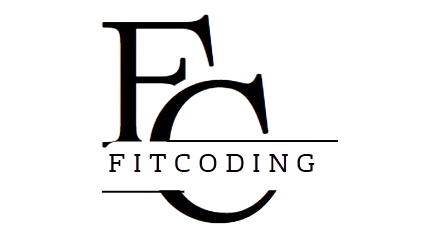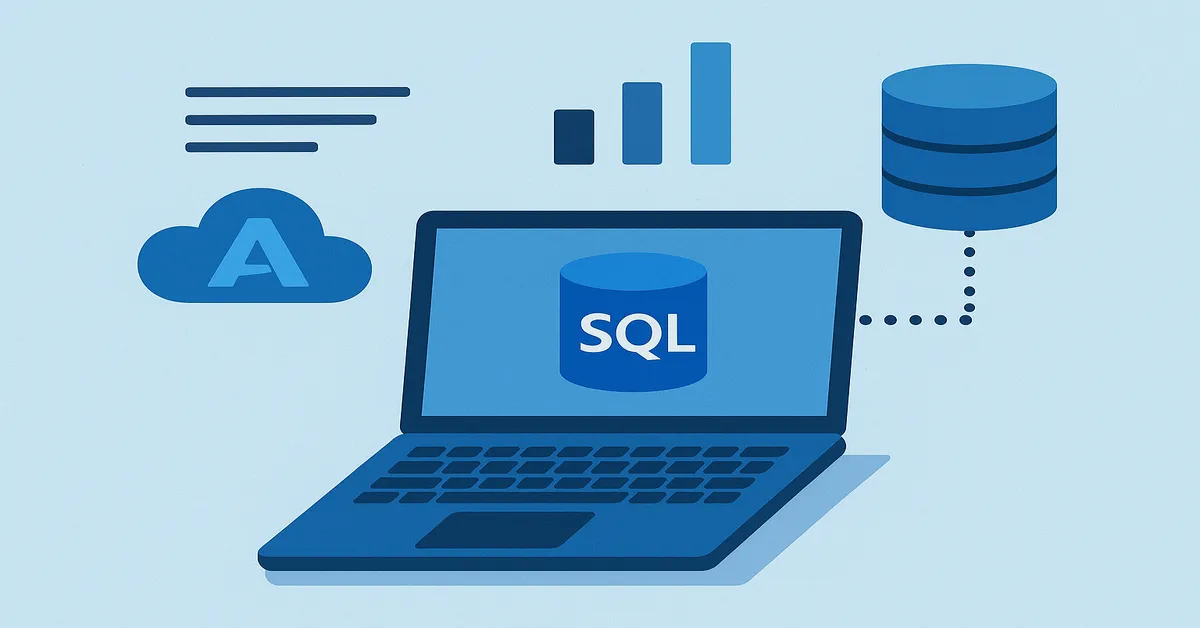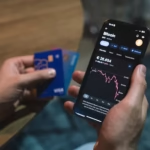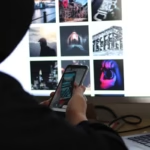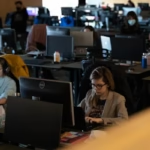If you’re exploring cloud databases and want a robust, scalable, and managed SQL database without dealing with infrastructure headaches, Azure SQL Database is an excellent place to start. As Microsoft’s cloud-based relational database service, it combines the familiarity of SQL Server with the flexibility and efficiency of a cloud environment. This guide will walk you through everything you need to know to get started—from what Azure SQL Database is, to how to deploy, secure, and maintain your database in the cloud.
What Is Azure SQL Database?
Azure SQL Database is a Platform-as-a-Service (PaaS) offering that provides a managed SQL Server experience in Microsoft’s Azure cloud. Unlike traditional on-premises databases, Azure SQL automatically handles updates, backups, monitoring, scaling, and patching, allowing you to focus on data and application development.
It is built on the SQL Server engine, which means it supports familiar tools like Transact-SQL (T-SQL), SQL Server Management Studio (SSMS), and Visual Studio. Whether you’re migrating an existing application or building a new one, Azure SQL Database can integrate easily into your architecture.
Key Features and Benefits
1. Fully Managed Service
Azure SQL Database takes care of maintenance tasks like patching, backups, and high availability. This allows developers and database administrators (DBAs) to focus on application performance and innovation.
2. Scalability and Elasticity
The database supports dynamic scalability, letting you scale up or down based on performance needs. You can choose between single databases, elastic pools, or managed instances depending on your workload.
3. Built-in Intelligence
With features like automatic performance tuning, query performance insights, and index recommendations, Azure SQL Database can self-optimize and ensure consistent performance.
4. Advanced Security
It includes multi-layered security features such as data encryption, Advanced Threat Protection, and built-in firewalls. It also supports Azure Active Directory authentication and virtual network service endpoints.
5. Global Availability
Hosted on Azure’s global network of data centers, Azure SQL Database ensures high availability and disaster recovery across multiple regions.
Types of Azure SQL Deployment Models
1. Single Database
This is ideal for modern cloud applications that need isolated, self-contained databases with predictable performance.
2. Elastic Pool
Designed for multi-tenant applications or environments with variable usage patterns, elastic pools allow databases to share resources efficiently.
3. Managed Instance
Aimed at lifting and shifting existing SQL Server workloads to the cloud, managed instances offer full SQL Server compatibility with additional features like SQL Agent and cross-database queries.
Getting Started: Step-by-Step Guide
Step 1: Set Up Your Azure Account
Sign up for an Azure free account, which includes credits to get you started. Once logged in, navigate to the Azure portal.
Step 2: Create a SQL Database
- Go to the Azure portal dashboard.
- Select “Create a resource” > “Databases” > “SQL Database.”
- Fill in details such as subscription, resource group, database name, and select a logical server.
- Choose a pricing tier based on your workload.
Step 3: Configure the Server and Firewall Rules
- Set the admin login and password.
- Configure firewall settings to allow client access from your IP or subnet.
Step 4: Connect to Your Database
Use tools like SSMS or Azure Data Studio to connect using the server name, admin login, and password. Make sure TCP port 1433 is open.
Step 5: Import or Create Data
You can import data from existing SQL Server databases using the Data Migration Assistant or generate new schema and data using T-SQL scripts.
Step 6: Monitor and Optimize
Utilize Azure’s built-in monitoring tools like Query Performance Insight and Intelligent Insights to track and optimize performance.
Best Practices for Beginners
1. Choose the Right Service Tier
Start with the General Purpose tier for balanced workloads. Scale to Business Critical only when necessary.
2. Leverage Elastic Pools for Cost Efficiency
If you manage multiple databases with varying usage, elastic pools can significantly reduce costs by sharing resources.
3. Secure Your Database
Enable threat detection, encrypt data at rest and in transit, and restrict access using firewalls and role-based access control (RBAC).
4. Automate Backups and Updates
Although Azure handles this by default, verify your backup retention settings and restore capabilities.
5. Monitor Costs and Performance
Use the Azure Cost Management tool to track spending and set alerts. Query Performance Insight helps manage inefficient queries.
Common Use Cases
- Web and Mobile Apps: Easy integration with App Services or other compute services.
- Line-of-Business Applications: Migration of existing systems to reduce on-prem maintenance.
- Data Warehousing and BI: Combine with Azure Data Factory and Power BI for end-to-end analytics.
- Disaster Recovery: Set up geo-replication for mission-critical applications.
Limitations and Considerations
1. Feature Parity with SQL Server
While Managed Instances offer more compatibility, not all SQL Server features are available in single databases.
2. Latency Concerns
Hosting your application and database in different regions may cause latency. Keep resources in the same region when possible.
3. Cost Management
Over-provisioning resources can lead to unnecessary costs. Start small, monitor usage, and scale responsibly.
4. Learning Curve
For beginners, the wide range of options and configurations can be overwhelming. Start with the basics and iterate.
Tools and Resources
- Azure Data Studio: Cross-platform database management and development.
- SQL Server Management Studio (SSMS): Full-featured SQL Server management.
- Azure CLI and PowerShell: For scripting and automation.
- Azure Advisor: Personalized recommendations for high availability, security, and performance.
Final Thoughts
Azure SQL Database is an accessible, reliable, and powerful cloud solution for anyone needing a relational database without the burden of infrastructure management. With a bit of setup and understanding, even beginners can take advantage of enterprise-grade capabilities and scalability. Start small, experiment, and evolve your solution as your confidence grows. This beginner’s guide provides a foundation that you can build upon as you explore deeper features and integrations.
By understanding core concepts, best practices, and potential pitfalls, you position yourself for long-term success in managing cloud databases effectively with Azure SQL Database.
Read:
Leveraging Azure AI Services with C#: A Step-by-Step Tutorial
The 10 Best Programming Books for Beginners: Your Roadmap to Learning Code
FAQs
1. What is the difference between Azure SQL Database and SQL Server on-premises?
Azure SQL Database is a fully managed Platform-as-a-Service (PaaS) that handles most database management functions such as patching, backups, and monitoring automatically. SQL Server on-premises, by contrast, requires manual setup, hardware management, and ongoing maintenance.
2. How do I connect to my Azure SQL Database from my local machine?
To connect, ensure that your firewall rules in the Azure portal allow your IP address. Then, use tools like SQL Server Management Studio (SSMS) or Azure Data Studio and input your server name, admin username, and password. Use port 1433, which must be open on your network.
3. Can I scale my Azure SQL Database as my application grows?
Yes. Azure SQL Database offers several scaling options. You can adjust compute size, switch pricing tiers, or move from a single database to an elastic pool or managed instance to match workload demands without downtime.
4. Is my data safe in Azure SQL Database?
Absolutely. Azure SQL Database includes built-in security features like encryption at rest and in transit, Advanced Threat Protection, firewall rules, and integration with Azure Active Directory for access management. Microsoft complies with numerous international security standards.
5. What happens if something goes wrong—can I recover my data?
Azure SQL Database provides automatic backups with configurable retention periods. You can perform point-in-time restores to recover your database to a previous state. For mission-critical systems, geo-replication and active failover options ensure high availability and disaster recovery.