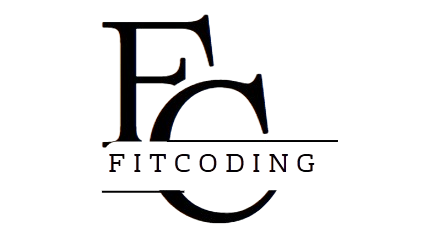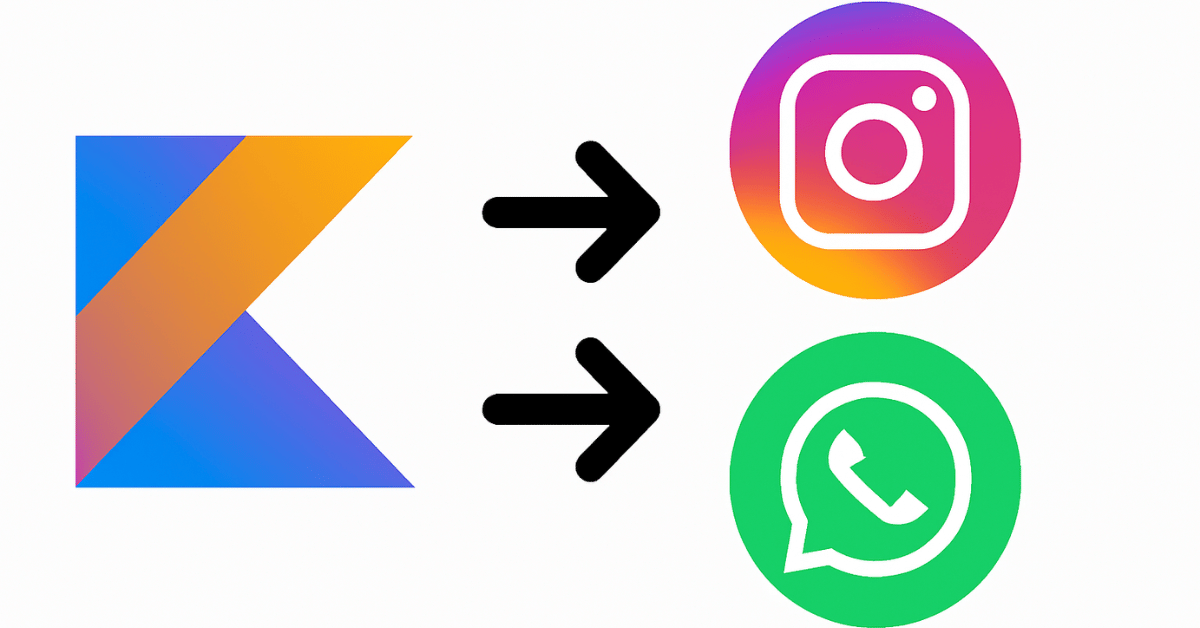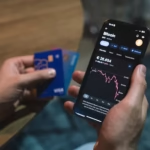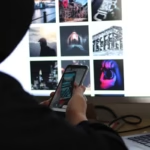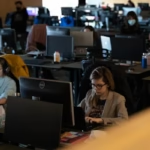In the dynamic landscape of mobile app development, user interface (UI) design remains one of the most critical elements defining success. The ability to create a polished, fluid, and intuitive user experience can make or break an app’s adoption and engagement. Today, Android development is undergoing a significant transformation with the advent of Jetpack Compose, a modern UI toolkit built to simplify and accelerate UI development on Android – Clone WhatsApp or Instagram UI.
This article delves into how developers can clone the popular user interfaces of apps like WhatsApp or Instagram using Kotlin combined with Jetpack Compose — providing an informative guide that blends technical expertise with design insights. Whether you’re an Android developer aiming to learn Compose or an enthusiast curious about UI replication, this guide offers a comprehensive walkthrough on building sleek, scalable, and maintainable app interfaces inspired by two of the most widely used social applications.
Why Clone WhatsApp or Instagram UI?
WhatsApp and Instagram are not just apps; they are user experience masterpieces. Both have spent years refining their UI to deliver seamless interactions across millions of users worldwide. Cloning their UIs isn’t about copying but understanding:
- How to structure complex screens effectively.
- How to manage navigation and state.
- How to implement responsive, modern layouts.
- How to deliver smooth animations and gestures.
By replicating elements from these apps, developers gain hands-on experience with real-world design challenges and solutions, elevating their skills with Kotlin and Jetpack Compose.
Kotlin and Jetpack Compose: The Perfect Duo
Before we jump into UI cloning, it’s essential to understand the tools.
- Kotlin: Google’s preferred language for Android development. Kotlin’s concise syntax, null safety, and support for coroutines make it an ideal choice for modern app development.
- Jetpack Compose: A declarative UI framework that enables developers to build native Android UIs quickly. It simplifies the process by allowing UI to be described in Kotlin code directly, eliminating the need for XML layouts.
The synergy between Kotlin and Jetpack Compose allows for more maintainable and expressive UI code, speeding up the development lifecycle while maintaining performance.
Key UI Components in WhatsApp and Instagram
Both WhatsApp and Instagram UIs are rich with components that contribute to their intuitive user experiences. Let’s break down some of the main features and components developers need to replicate:
WhatsApp UI Essentials:
- Bottom Navigation Bar: Featuring tabs like Chats, Status, Calls, and Camera.
- Chat List: A vertically scrolling list showing recent conversations with avatars, last messages, and timestamps.
- Chat Screen: Text input with emoji and attachment options, scrollable message bubbles with timestamps.
- Status Screen: Circular profile images showing user statuses with progress indicators.
- Call Logs: List of recent calls with icons indicating voice or video calls.
Instagram UI Essentials:
- Top App Bar: Includes logo, message icon, and notification bell.
- Stories Row: Horizontally scrollable list of circular story avatars with gradient borders.
- Feed: Vertically scrolling feed of posts, each with user avatar, image/video, likes, comments, and share options.
- Bottom Navigation Bar: Tabs for Home, Search, Reels, Shopping, and Profile.
- Profile Page: Grid layout of posts, bio, follower counts, and edit profile button.
Step-by-Step Guide: Cloning WhatsApp UI with Jetpack Compose
1. Setting Up the Project
Create a new Android project with Kotlin support enabled and integrate Jetpack Compose by updating your build.gradle files. Use the latest Compose libraries for better features and performance.
kotlinCopyplugins {
id 'com.android.application'
id 'org.jetbrains.kotlin.android'
}
android {
compileSdk 33
defaultConfig {
applicationId "com.example.whatsappclone"
minSdk 21
targetSdk 33
versionCode 1
versionName "1.0"
}
buildFeatures {
compose true
}
composeOptions {
kotlinCompilerExtensionVersion "1.4.0"
}
}
dependencies {
implementation "androidx.compose.ui:ui:1.4.0"
implementation "androidx.compose.material:material:1.4.0"
implementation "androidx.compose.ui:ui-tooling-preview:1.4.0"
implementation "androidx.lifecycle:lifecycle-runtime-ktx:2.5.1"
implementation "androidx.activity:activity-compose:1.7.0"
}
2. Building the Bottom Navigation Bar
WhatsApp’s bottom navigation consists of four icons with labels. Jetpack Compose’s BottomNavigation component can be used here.
kotlinCopy@Composable
fun WhatsAppBottomNavigation(selectedTab: String, onTabSelected: (String) -> Unit) {
val tabs = listOf("Chats", "Status", "Calls", "Camera")
BottomNavigation {
tabs.forEach { tab ->
BottomNavigationItem(
icon = {
Icon(
imageVector = when(tab) {
"Chats" -> Icons.Default.Chat
"Status" -> Icons.Default.Circle
"Calls" -> Icons.Default.Call
else -> Icons.Default.CameraAlt
},
contentDescription = tab
)
},
label = { Text(tab) },
selected = tab == selectedTab,
onClick = { onTabSelected(tab) }
)
}
}
}
This snippet defines a bottom navigation bar where tabs can be selected dynamically.
3. Creating the Chat List Screen
The chat list is a vertically scrolling list showing user avatars, names, last message snippets, and timestamps.
Compose’s LazyColumn efficiently renders large lists with minimal resource usage.
kotlinCopydata class Chat(val name: String, val lastMessage: String, val time: String, val avatarUrl: String)
@Composable
fun ChatList(chats: List<Chat>) {
LazyColumn {
items(chats) { chat ->
Row(
modifier = Modifier
.fillMaxWidth()
.padding(8.dp),
verticalAlignment = Alignment.CenterVertically
) {
Image(
painter = rememberImagePainter(data = chat.avatarUrl),
contentDescription = "Avatar",
modifier = Modifier
.size(48.dp)
.clip(CircleShape)
)
Spacer(modifier = Modifier.width(8.dp))
Column {
Text(text = chat.name, fontWeight = FontWeight.Bold)
Text(text = chat.lastMessage, maxLines = 1, overflow = TextOverflow.Ellipsis)
}
Spacer(Modifier.weight(1f))
Text(text = chat.time)
}
Divider()
}
}
}
This basic chat list uses a popular image-loading library compatible with Compose (e.g., Coil).
4. Building the Chat Screen
The chat screen combines message bubbles, input fields, and action buttons.
Using Compose, message bubbles can be built with Box or Card components with background colors reflecting sent or received messages.
kotlinCopy@Composable
fun MessageBubble(message: String, isSentByUser: Boolean) {
val backgroundColor = if (isSentByUser) Color(0xFFDCF8C6) else Color.White
val alignment = if (isSentByUser) Alignment.End else Alignment.Start
Box(
modifier = Modifier
.fillMaxWidth()
.padding(8.dp),
contentAlignment = alignment
) {
Card(
backgroundColor = backgroundColor,
shape = RoundedCornerShape(8.dp),
elevation = 2.dp
) {
Text(
text = message,
modifier = Modifier.padding(12.dp),
style = MaterialTheme.typography.body1
)
}
}
}
The text input can be implemented with TextField combined with icons for emojis and attachments.
5. Implementing the Status Screen
WhatsApp’s status UI features circular user avatars with progress indicators reflecting status viewing.
Compose’s Canvas and CircularProgressIndicator can be customized to create these rings around avatars.
Cloning Instagram UI with Kotlin and Jetpack Compose
Instagram’s UI is visually rich and animation-heavy. However, Jetpack Compose makes building such interfaces more straightforward.
1. Creating the Stories Row
Stories are circular avatars with gradient borders. This can be achieved by drawing a gradient border around Image composables.
kotlinCopy@Composable
fun StoryItem(imageUrl: String) {
Box(
modifier = Modifier
.size(70.dp)
.padding(4.dp)
.border(
BorderStroke(3.dp, Brush.linearGradient(listOf(Color.Magenta, Color.Yellow, Color.Red))),
shape = CircleShape
)
.clip(CircleShape)
) {
Image(
painter = rememberImagePainter(data = imageUrl),
contentDescription = "Story Avatar",
modifier = Modifier.fillMaxSize()
)
}
}
A horizontally scrollable row (LazyRow) of these StoryItems replicates the Instagram stories UI.
2. Building the Feed
The feed is a vertical list of posts featuring user avatars, images, and interactive buttons.
Each post can be a Card composable containing:
- A header with user avatar and username.
- The post image.
- Buttons for like, comment, share.
- A section showing likes and comments.
3. Bottom Navigation
Instagram uses five main tabs at the bottom, easily implemented similarly to the WhatsApp bottom navigation example.
4. Profile Screen
A grid layout of posts can be built using Compose’s LazyVerticalGrid (available in accompanist or newer Compose versions).
Profile details and bio are simple Text and Button composables arranged with Column and Row.
Best Practices When Cloning Complex UIs
- Modularize Components: Break UI into small reusable composables.
- Use State Management: Utilize
ViewModels and Compose’s state APIs (remember,mutableStateOf) for dynamic content. - Optimize Performance: Use
LazyColumnandLazyRowfor long lists, avoid recompositions withkeymodifiers. - Embrace Theming: Use MaterialTheme to keep consistent styling.
- Accessibility: Add content descriptions and support for screen readers.
Challenges and Solutions
- Image Loading: Efficiently loading images in Compose is critical; libraries like Coil offer Compose integration.
- Animations: Jetpack Compose supports smooth animations via
animate*AsStateand transition APIs to replicate subtle UI motions. - Backward Compatibility: Compose requires Android 5.0+ but works with many devices, ensuring wide reach.
- Learning Curve: Compose’s declarative paradigm is different but faster once mastered.
Conclusion
Cloning UIs of renowned apps like WhatsApp or Instagram using Kotlin and Jetpack Compose is an excellent way to sharpen Android development skills. It reveals best practices in UI design, component architecture, state handling, and performance optimization. More importantly, it enables developers to build modern, clean, and maintainable Android apps – Clone WhatsApp or Instagram UI.
Jetpack Compose empowers developers with concise, expressive, and reactive UI code — setting a new standard for Android UI development. By mastering Compose through projects like these, developers prepare themselves for the future of Android – Clone WhatsApp or Instagram UI.
Read:
Kotlin Coroutines in Depth: Asynchronous Programming Made Easy
Spring Boot with Kotlin: Boost Your Productivity in Web Development
Kotlin DSLs (Domain Specific Languages): Write Your Own Mini-Language
How We Built a Scalable Kotlin App for Millions of Users
FAQs
1. Why use Jetpack Compose instead of traditional XML layouts for cloning WhatsApp or Instagram UI?
Jetpack Compose is a modern, declarative UI toolkit that simplifies Android UI development by allowing you to write UI code directly in Kotlin. It reduces boilerplate, improves code readability, and supports reactive programming, making it easier to create complex, dynamic UIs like those in WhatsApp or Instagram.
2. How does Kotlin improve the development experience when building app UIs?
Kotlin’s concise syntax, null safety, and interoperability with Java enable developers to write safer and cleaner code. Its support for coroutines also makes managing asynchronous operations (like image loading or network calls) seamless, enhancing app performance and responsiveness.
3. What Jetpack Compose components are essential for replicating social media app UIs?
Key components include LazyColumn and LazyRow for efficient scrolling lists, BottomNavigation for tab bars, Card and Box for layout containers, and image composables integrated with libraries like Coil for smooth image loading. Animations and gestures can be handled with Compose’s built-in animation APIs.
4. Can I achieve Instagram’s complex animations and gestures using Jetpack Compose?
Yes. Jetpack Compose offers powerful animation APIs such as animate*AsState, updateTransition, and gesture detectors that allow you to implement smooth, interactive animations and complex gestures similar to Instagram’s UI.
5. How do I manage state effectively when building UIs with Jetpack Compose?
State management in Compose is handled using tools like remember, mutableStateOf, and ViewModels from Android Architecture Components. These enable you to create reactive UIs that update automatically when data changes, ensuring a smooth user experience.