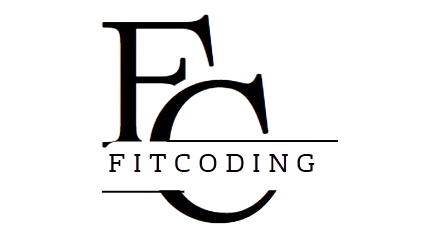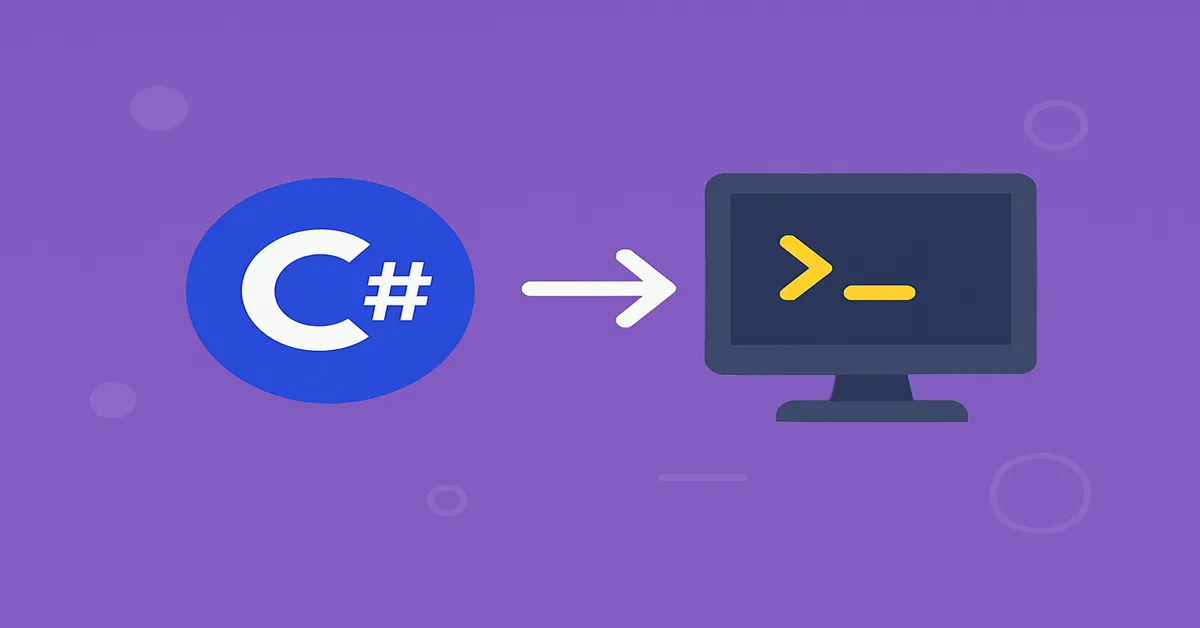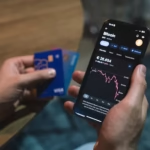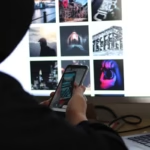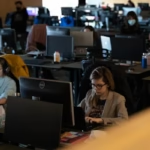In a world saturated with programming languages, each promising efficiency, scalability, and elegance, C# has carved out a space of lasting relevance. From powering enterprise software to supporting game development with Unity, and from desktop apps to web APIs, C#—pronounced “C-sharp”—remains a fundamental language in the modern software toolkit. But if you’re new to coding or simply new to this language, where do you begin? – First Console Application.
This guide is designed for absolute beginners—those who might not yet know what a “variable” or a “loop” is. Here, we’ll focus on learning C# from the ground up by writing your first console application, walking through each step in a clear, structured, and practical manner. This isn’t about showing off complex syntax or jumping into frameworks like ASP.NET Core. It’s about giving you the foundation to write your first few lines of C# code confidently.
Let’s demystify the process—starting from what C# is, installing what you need, writing your first lines of code, and finally understanding what happens under the hood.
What Is C# and Why Should You Learn It?
C# is a general-purpose, object-oriented programming language developed by Microsoft. It was created in the early 2000s to work with the .NET platform, a software framework that helps developers build applications across different platforms—Windows, Linux, cloud, mobile, and more.
Here’s why C# is a good first language:
- Readable and intuitive syntax: Similar to English and inspired by languages like Java and C++.
- Strong community support: Tons of learning resources, libraries, and helpful forums.
- Versatility: Build desktop apps, web services, games, or even AI applications.
- Managed language: Handles memory management for you, reducing the risk of bugs.
What Is a Console Application?
A console application is a program that runs in a command-line interface (CLI) or terminal window. It doesn’t have graphical buttons or windows—it communicates through text, which makes it the perfect environment for beginners to focus purely on logic, syntax, and flow control.
This is where you start. No need to learn user interface design or front-end development just yet. The goal here is to learn how code works, and the console is the most stripped-down environment for doing exactly that.
Step 1: Installing the Tools You Need
To write and run a C# application, you’ll need a few things:
1. .NET SDK (Software Development Kit)
- Go to the official .NET download page.
- Download the latest version of the .NET SDK (not just the runtime).
- Install it following the on-screen instructions.
2. Code Editor
You can use any editor, but we recommend:
- Visual Studio Code (VS Code): Lightweight and beginner-friendly.
- Download here
Install the C# extension (by Microsoft) once VS Code is up and running.
Step 2: Creating Your First Project
Open your terminal (Command Prompt on Windows, Terminal on macOS/Linux) and run:
bashCopyEditdotnet new console -n HelloWorldApp
Here’s what this does:
dotnet: The .NET CLI command.new console: Tells it to create a new console app.-n HelloWorldApp: Names the project folder.
Now navigate to your project:
bashCopyEditcd HelloWorldApp
You’ll see a file called Program.cs. This is the entry point of your application.
Step 3: Understanding the Code
Open Program.cs in your editor. You’ll see something like:
csharpCopyEditusing System;
namespace HelloWorldApp
{
class Program
{
static void Main(string[] args)
{
Console.WriteLine("Hello, World!");
}
}
}
Let’s break this down:
– using System;
This is like saying: “I want to use the System library, which gives me basic stuff like input/output.”
– namespace HelloWorldApp
Namespaces help organize code. Think of it as a folder for your code files.
– class Program
A class is a blueprint for an object or a group of related code.
– static void Main(string[] args)
This is the main method. It’s where the application starts running.
– Console.WriteLine("Hello, World!");
This line prints “Hello, World!” to the console.
Step 4: Running Your Program
In the terminal, run:
bashCopyEditdotnet run
You’ll see:
CopyEditHello, World!
Congratulations—you just ran your first C# application.
Step 5: Modifying the Program
Let’s make it interactive. Modify Program.cs:
csharpCopyEditusing System;
namespace HelloWorldApp
{
class Program
{
static void Main(string[] args)
{
Console.WriteLine("What's your name?");
string name = Console.ReadLine();
Console.WriteLine($"Hello, {name}!");
}
}
}
Now, when you run it:
bashCopyEditdotnet run
The program will wait for input. You type your name, and it responds with a greeting.
Step 6: Exploring Variables
What is a variable?
A variable is a container for data. In the above example, string name is a variable that holds text.
Other types of variables include:
int– for integersdouble– for decimalsbool– for true/false values
Example:
csharpCopyEditint age = 25;
double height = 5.9;
bool isStudent = true;
Step 7: Adding Logic with Conditionals
Let’s say you want to greet users differently based on their name.
csharpCopyEditConsole.WriteLine("Enter your name:");
string name = Console.ReadLine();
if (name == "Alice")
{
Console.WriteLine("Welcome back, Alice!");
}
else
{
Console.WriteLine($"Nice to meet you, {name}.");
}
This is a conditional statement, using if and else to control the flow based on the input.
Step 8: Using Loops
Loops let you repeat actions.
Example: Print numbers from 1 to 5.
csharpCopyEditfor (int i = 1; i <= 5; i++)
{
Console.WriteLine(i);
}
Or use a while loop:
csharpCopyEditint counter = 0;
while (counter < 3)
{
Console.WriteLine("Repeating...");
counter++;
}
Step 9: Creating Your Own Methods
You can split code into reusable blocks called methods.
csharpCopyEditstatic void GreetUser(string name)
{
Console.WriteLine($"Hi there, {name}!");
}
static void Main(string[] args)
{
Console.WriteLine("Enter your name:");
string user = Console.ReadLine();
GreetUser(user);
}
This approach keeps your code clean and organized.
Step 10: Handling Errors
Things can go wrong. That’s why we use try-catch blocks:
csharpCopyEdittry
{
Console.WriteLine("Enter a number:");
int num = Convert.ToInt32(Console.ReadLine());
Console.WriteLine($"You entered: {num}");
}
catch (FormatException)
{
Console.WriteLine("That wasn’t a valid number!");
}
Step 11: Building a Mini Project – Number Guessing Game
Here’s a simple console game using everything we’ve learned:
csharpCopyEditusing System;
namespace GuessingGame
{
class Program
{
static void Main(string[] args)
{
Random rand = new Random();
int secret = rand.Next(1, 11); // number between 1 and 10
int guess = 0;
Console.WriteLine("Guess a number between 1 and 10:");
while (guess != secret)
{
guess = Convert.ToInt32(Console.ReadLine());
if (guess < secret)
Console.WriteLine("Too low. Try again.");
else if (guess > secret)
Console.WriteLine("Too high. Try again.");
else
Console.WriteLine("Correct! You win!");
}
}
}
}
This program introduces:
- Random numbers
- Looping until correct input
- Input validation
What’s Next After Console Apps?
Once you’re comfortable with console applications, here’s where you can go:
1. Learn Object-Oriented Programming (OOP)
- Classes
- Objects
- Inheritance
- Polymorphism
2. Explore .NET Ecosystem
- ASP.NET Core (build web APIs)
- Blazor (client-side apps with C#)
- MAUI (build mobile/desktop apps)
3. Build Real Projects
- Todo apps
- Weather data fetchers
- File converters
- Chatbots
Tips for Beginners
- Practice regularly: 20 minutes a day is better than 3 hours once a week.
- Break things on purpose: Change the code to see what happens.
- Ask for help: Use forums like Stack Overflow or GitHub Discussions.
- Read error messages: They’re your best debugging tool.
Final Thoughts
Learning to code in C# by writing a console application is like learning to write by starting with simple sentences. It’s foundational, clear, and incredibly empowering. While frameworks, interfaces, and architectural patterns come later, the basic mechanics—input, output, logic, and flow—start here.
C# offers a gentle learning curve, paired with deep power and potential. Whether you’re aiming to become a full-stack developer, a game designer, or a data engineer, knowing how to build from scratch is a skill that will serve you no matter where technology takes you.
Read:
Authentication and IAM in GCP for C# Applications: A Comprehensive Developer’s Guide
Integrating Google Cloud AI and Machine Learning APIs in a C# Application: A Developer’s Guide
The Best Books to Learn C#: A Detailed Guide for Beginners and Experienced Developers
AI-Powered Chatbots in C#: Building Conversational Agents with Bot Framework SDK
FAQs
1. Do I need to install Visual Studio to write C# applications?
No.
You can write and run C# applications using the free and lightweight Visual Studio Code editor along with the .NET SDK. Alternatively, you can use the full Visual Studio IDE if you prefer a more feature-rich environment. Both support C# development, but Visual Studio Code is a great choice for beginners.
2. What is a console application and why start with it?
A console application is a simple text-based program that runs in a terminal window. It doesn’t have a graphical interface and communicates using plain text. It’s ideal for beginners because it lets you focus on core programming concepts—like variables, loops, and methods—without getting distracted by user interface complexity.
3. Can I run C# applications on macOS or Linux, or is it Windows-only?
Yes, you can run C# on macOS and Linux.
Thanks to the .NET SDK (which is cross-platform), you can write, build, and run C# applications on all major operating systems. Just download the SDK from the official .NET website and use a compatible code editor like VS Code.
4. What is the difference between Console.WriteLine() and Console.ReadLine()?
Console.WriteLine()is used to output text to the console.Console.ReadLine()is used to read input from the user.
They are often used together in interactive applications where the program needs to ask for user input and then respond.
5. How do I continue learning after writing basic console apps in C#?
Once you’re comfortable with console apps:
- Explore Object-Oriented Programming (OOP) concepts like classes and inheritance.
- Start building small projects like calculators or to-do lists.
- Learn about file handling, error management, and working with APIs.
- Eventually, explore ASP.NET Core for web development or Blazor/Maui for UI-based apps.