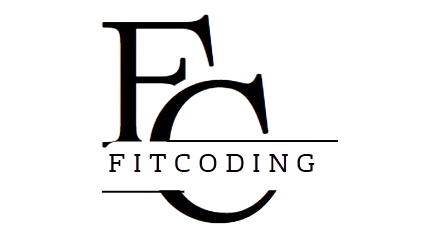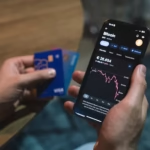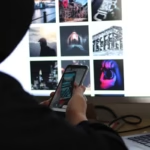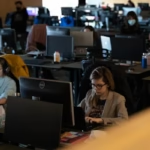Artificial Intelligence (AI) is reshaping how software is built, delivering smarter applications that understand, predict, and interact in ways once thought impossible. For developers in the Microsoft ecosystem, Azure AI Services paired with the powerful language C# offers a robust and accessible pathway to integrate AI capabilities into applications rapidly. From natural language processing to computer vision and speech recognition, Azure’s AI offerings empower developers to embed intelligence directly into their software.
This article provides a comprehensive, step-by-step tutorial on how to leverage Azure AI Services using C#. Whether you’re a seasoned .NET developer or a newcomer curious about AI, this guide will equip you with practical knowledge, sample code, and best practices to build intelligent, scalable, and user-centric applications on Azure.
Understanding Azure AI Services: The Foundation for Intelligent Applications
Azure AI Services encompass a broad suite of cloud-based APIs and tools designed to solve a variety of AI challenges, including:
- Azure Cognitive Services: Pre-built APIs for vision, speech, language, decision-making, and anomaly detection.
- Azure Machine Learning: Build, train, and deploy custom ML models.
- Azure Bot Service: Create conversational bots.
- Azure Cognitive Search: AI-powered search with natural language processing.
Among these, Cognitive Services stand out as the most accessible for developers seeking to rapidly integrate AI without building models from scratch.
Why Use Azure AI Services with C#?
C# remains a leading language for enterprise applications, game development, and cloud services. Combining C# with Azure AI offers several benefits:
- Seamless Integration: Native SDKs and APIs are optimized for C# and .NET frameworks.
- Scalability: Azure’s cloud infrastructure handles scaling AI workloads effortlessly.
- Security and Compliance: Azure meets strict enterprise security standards.
- Rapid Development: Pre-built AI APIs eliminate the need for extensive AI expertise.
- Cross-Platform: Build applications for web, desktop, mobile, and IoT with AI capabilities.
Prerequisites: Setting Up Your Environment
Before starting, ensure the following:
- Azure Account: Create a free Azure account at azure.microsoft.com.
- Azure Subscription: Access to a subscription with permissions to create resources.
- Visual Studio 2022 or later: With the latest .NET SDK (preferably .NET 6+).
- Azure SDK for .NET: Install the required NuGet packages.
- Basic Knowledge of C#: Familiarity with C# syntax and .NET concepts.
Step 1: Creating Azure Cognitive Services Resource
Azure Cognitive Services requires a resource on your Azure portal:
- Log in to the Azure Portal.
- Click Create a resource.
- Search for Cognitive Services and select Create.
- Fill in details:
- Subscription: Choose your subscription.
- Resource group: Create or select an existing group.
- Region: Select the nearest Azure region.
- Pricing tier: Start with the free tier if available.
- Name: Give your resource a unique name.
- Click Review + create, then Create.
- Once deployed, navigate to the resource and copy the Endpoint URL and API key from the Keys and Endpoint section. These will be used in your C# application.
Step 2: Setting Up Your C# Project
Create a new Console Application in Visual Studio:
bashCopydotnet new console -n AzureAISampleApp
cd AzureAISampleApp
Add necessary NuGet packages:
bashCopydotnet add package Azure.AI.TextAnalytics
dotnet add package Azure.AI.FormRecognizer
dotnet add package Azure.AI.ComputerVision
dotnet add package Azure.Identity
These packages enable Text Analytics, Form Recognizer, and Computer Vision services respectively.
Step 3: Using Azure Text Analytics API in C#
The Text Analytics API provides capabilities like sentiment analysis, key phrase extraction, entity recognition, and language detection.
Sample: Sentiment Analysis
Create a class Program.cs and add the following:
csharpCopyusing System;
using Azure;
using Azure.AI.TextAnalytics;
class Program
{
private static readonly AzureKeyCredential credentials = new AzureKeyCredential("<your-api-key>");
private static readonly Uri endpoint = new Uri("<your-endpoint>");
static void Main(string[] args)
{
var client = new TextAnalyticsClient(endpoint, credentials);
string document = "I love using Azure AI services with C#!";
DocumentSentiment sentiment = client.AnalyzeSentiment(document);
Console.WriteLine($"Sentiment: {sentiment.Sentiment}");
Console.WriteLine($"Positive score: {sentiment.ConfidenceScores.Positive:0.00}");
Console.WriteLine($"Neutral score: {sentiment.ConfidenceScores.Neutral:0.00}");
Console.WriteLine($"Negative score: {sentiment.ConfidenceScores.Negative:0.00}");
}
}
Replace <your-api-key> and <your-endpoint> with your Azure Cognitive Service credentials.
Run your app, and it will output the sentiment breakdown for the input text.
Step 4: Implementing Computer Vision API for Image Analysis
The Computer Vision API enables image classification, OCR, object detection, and more.
Sample: Image Description
csharpCopyusing System;
using System.Threading.Tasks;
using Azure;
using Azure.AI.Vision.Common;
using Azure.AI.Vision.ImageAnalysis;
class Program
{
private static string endpoint = "<your-endpoint>";
private static string apiKey = "<your-api-key>";
static async Task Main(string[] args)
{
var serviceOptions = new VisionServiceOptions(endpoint, new AzureKeyCredential(apiKey));
var imageSource = VisionSource.FromUrl("https://example.com/sample-image.jpg");
var analysisOptions = new ImageAnalysisOptions()
{
Features = ImageAnalysisFeature.Description
};
using var analyzer = new ImageAnalyzer(serviceOptions, imageSource, analysisOptions);
var result = await analyzer.AnalyzeAsync();
if (result.Description != null)
{
Console.WriteLine("Image description:");
foreach (var caption in result.Description.Captions)
{
Console.WriteLine($" - {caption.Content} with confidence {caption.Confidence:P2}");
}
}
}
}
This program fetches an image from a URL and outputs a human-readable description.
Step 5: Automating Form Recognition with Azure Form Recognizer
Form Recognizer extracts structured data from documents like invoices, receipts, and forms.
Sample: Receipt Extraction
csharpCopyusing System;
using System.Threading.Tasks;
using Azure;
using Azure.AI.FormRecognizer.DocumentAnalysis;
class Program
{
private static string endpoint = "<your-endpoint>";
private static string apiKey = "<your-api-key>";
static async Task Main(string[] args)
{
var client = new DocumentAnalysisClient(new Uri(endpoint), new AzureKeyCredential(apiKey));
Uri receiptUri = new Uri("https://example.com/receipt.jpg");
AnalyzeDocumentOperation operation = await client.AnalyzeDocumentFromUriAsync(WaitUntil.Completed, "prebuilt-receipt", receiptUri);
AnalyzeResult result = operation.Value;
foreach (var document in result.Documents)
{
Console.WriteLine("Receipt fields:");
foreach (var field in document.Fields)
{
Console.WriteLine($" - {field.Key}: {field.Value.Content} (confidence: {field.Value.Confidence})");
}
}
}
}
This sample asynchronously analyzes a receipt image and extracts fields such as merchant name, total amount, and date.
Step 6: Deploying Your AI-Enabled C# Application
After building and testing locally:
- Use Azure App Services or Azure Functions for cloud deployment.
- Containerize your application using Docker for flexibility.
- Integrate CI/CD pipelines using Azure DevOps or GitHub Actions for streamlined updates.
Azure’s ecosystem supports seamless integration of AI apps with other cloud resources, enabling scale and robustness.
Best Practices for Integrating Azure AI with C#
- Secure Your API Keys: Use Azure Key Vault to manage credentials securely.
- Handle Exceptions Gracefully: Implement error handling for network failures or API rate limits.
- Optimize Performance: Batch requests when possible and cache results.
- Monitor Usage: Use Azure Monitor to track service utilization and costs.
- Keep Up With SDK Updates: Microsoft frequently updates Azure SDKs with new features and fixes.
Common Challenges and Solutions
- Latency: Cloud calls can introduce delay; minimize with caching or asynchronous programming.
- Data Privacy: Ensure sensitive data complies with GDPR or HIPAA standards when sent to cloud.
- Service Limits: Be aware of quotas and pricing tiers.
- Regional Availability: Some services may have limited regional availability—choose accordingly.
The Future of AI and C# Development on Azure
Microsoft continuously invests in AI and developer tools, with enhancements like:
- Improved Model Customization: AutoML and custom vision models with minimal code.
- Edge AI Integration: Deploy AI models closer to users via Azure IoT and Edge services.
- Enhanced Conversational AI: Integration with Azure Bot Service and OpenAI APIs.
- Unified SDKs: Simplified, consistent APIs across AI services.
C# developers are poised to leverage these innovations, crafting intelligent apps that are more responsive, personalized, and scalable.
Conclusion
Integrating Azure AI Services with C# unlocks tremendous opportunities to build smarter applications with ease and scalability. This step-by-step tutorial introduced you to key Azure AI offerings, demonstrated practical code samples, and highlighted best practices to empower your AI journey.
By combining C#’s productivity with Azure’s AI capabilities, developers can create applications that transform data into insights, automate complex tasks, and deliver compelling user experiences. As AI continues to evolve, mastering Azure AI integration will be a critical skill for .NET professionals and enterprises alike.
Read:
Integrating AI into C# Applications: A Practical Approach
Getting Started with ML.NET: Building Your First Machine Learning Model in C#
FAQs
1. How do I integrate Azure AI services with C# applications?
You can integrate Azure AI services with C# by using Azure SDKs such as Azure.AI.TextAnalytics and Azure.AI.ComputerVision, enabling features like sentiment analysis and image recognition.
2. What are the best Azure AI services for C# developers?
Popular Azure AI services for C# include Text Analytics, Computer Vision, Form Recognizer, and Speech Services, all accessible through official Azure SDKs.
3. How do I authenticate Azure Cognitive Services in a C# app?
Authentication typically involves using an API key and endpoint URL, which are securely stored and passed using AzureKeyCredential in the Azure SDK client initialization.
4. Can I use Azure AI services for real-time applications in C#?
Yes, Azure AI services support real-time use cases by providing asynchronous API calls and scalable cloud infrastructure suitable for live data processing.
5. What is the easiest way to get started with Azure AI in C#?
The easiest way is to create an Azure Cognitive Services resource, install relevant Azure SDK NuGet packages in your C# project, and use provided client libraries with sample code.